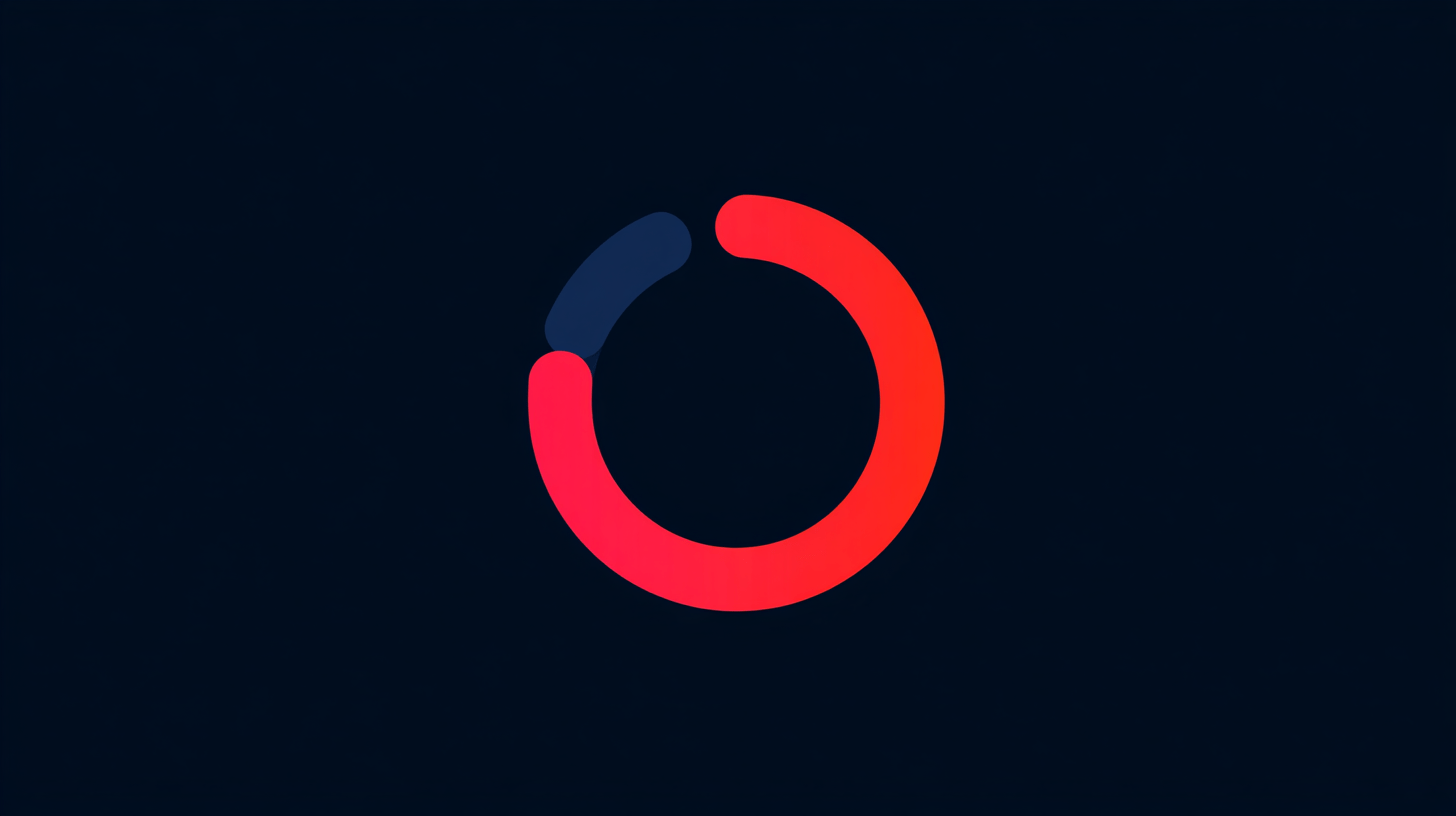How to Update Your BIOS for a Desktop PC
Updating your BIOS may sound technical, but it’s an important part of keeping your PC hardware up to date and stable. Whether you’re upgrading to a new processor, resolving compatibility issues, or improving system performance, a BIOS update ensures your motherboard has the latest firmware and fixes.
This guide explains what the BIOS is, why you might need to update it, and how to safely perform the update step by step.
What Is the BIOS?
The BIOS (Basic Input/Output System) is firmware built into your motherboard. It’s responsible for initializing your hardware when you power on your PC and passing control to your operating system.
Modern systems often use UEFI (Unified Extensible Firmware Interface), which serves the same purpose but offers a more advanced interface, faster boot times, and greater compatibility with large storage drives.
Why You Might Need to Update Your BIOS
A BIOS update isn’t something you need to do regularly, but it can be helpful in several situations:
-
Adding CPU support: New BIOS versions often include microcode for newer processors.
-
Fixing stability issues: Updates can resolve memory compatibility or boot errors.
-
Enhancing hardware support: Updates can improve compatibility with newer GPUs, RAM, or storage devices.
-
Improving performance: Some updates fine-tune power delivery and thermal management.
-
Fixing bugs or security vulnerabilities: Manufacturers occasionally release patches to address known issues.
If your system is stable and you’re not installing new hardware, you can usually skip BIOS updates. But if you’re upgrading parts or troubleshooting, it’s worth checking for the latest version.
What You’ll Need
Before updating, make sure you have:
-
Your motherboard model number – printed on the motherboard or visible in the BIOS.
-
A USB flash drive – formatted to FAT32.
-
Access to a stable power source – avoid interruptions during the update.
-
The latest BIOS file – downloaded from your motherboard manufacturer’s official website.
Step-by-Step: How to Update Your BIOS
1. Check Your Current BIOS Version
You can find your current version in two ways:
-
Restart your PC and enter BIOS by pressing DEL, F2, or another key shown on startup.
-
In Windows, open System Information and look for “BIOS Version/Date.”
2. Download the Latest BIOS File
-
Visit your motherboard manufacturer’s official website (ASUS, MSI, Gigabyte, ASRock, etc.).
-
Search for your motherboard model.
-
Go to the Support or Downloads section.
-
Locate the BIOS updates and download the latest version.
-
Extract the file and copy it to your USB drive.
3. Prepare Your System
-
Save and close all applications.
-
Back up any important data.
-
If your system is overclocked, reset to default BIOS settings before updating.
4. Enter the BIOS Update Utility
Reboot your PC and enter BIOS again. Look for the built-in flashing utility. The name varies by brand:
-
ASUS: EZ Flash
-
MSI: M-Flash
-
Gigabyte: Q-Flash
-
ASRock: Instant Flash
Select the BIOS update tool and choose the file on your USB drive.
5. Run the Update
Follow the on-screen instructions to begin the update.
Do not power off or restart your PC during this process. Interrupting a BIOS flash can corrupt your firmware and render the motherboard unusable. The system will reboot automatically once the update is complete.
6. Reconfigure Your Settings
After the update:
-
Re-enter BIOS.
-
Re-enable XMP/EXPO memory profiles, fan curves, or boot order settings.
-
Save and exit.
Troubleshooting Tips
-
If your PC fails to start after the update, try clearing the CMOS (use the jumper or button on your motherboard).
-
Always download BIOS files from the official manufacturer’s website.
-
Avoid using Windows-based update tools unless recommended by the manufacturer.
Final Thoughts
Updating your BIOS is a simple but critical maintenance step that can improve system compatibility, fix bugs, and prepare your PC for hardware upgrades. Take your time, follow the steps carefully, and always use official sources.
If you’re not comfortable performing a BIOS update yourself, our team at Skyforge PC ensures every system we build ships with the latest stable BIOS and optimized settings for peak performance.
Explore our custom-built gaming PCs or reach out to our support team if you need help updating your system safely.